Charging a Platform Fee
![]()
If your Platform charges a fee or commission when facilitating payments for your Partners, the Platform fee feature allows you to do so automatically. There are multiple ways to route your payment based on your use cases.
| Partner to Platform | Partner to Partner | Platform to Partner | |
|---|---|---|---|
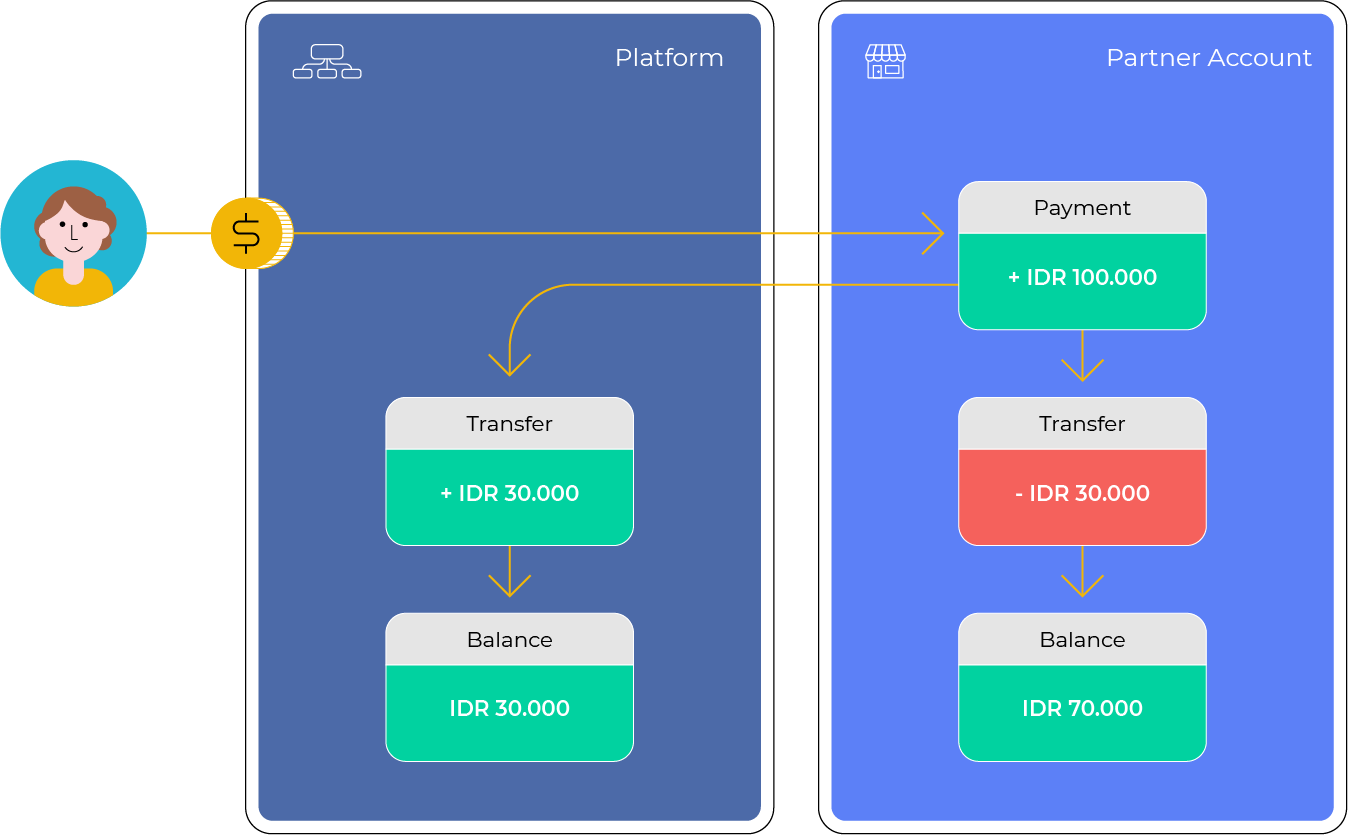 | 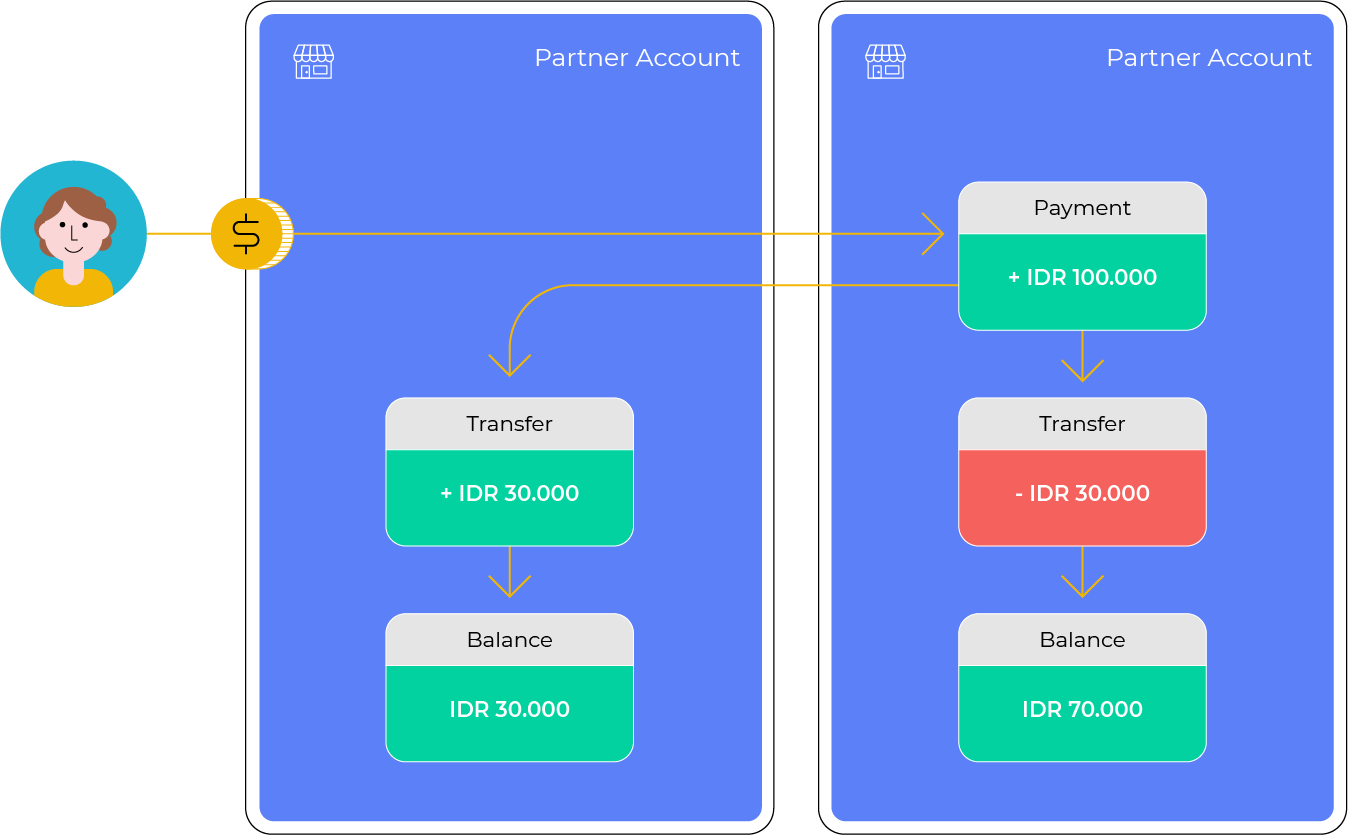 | 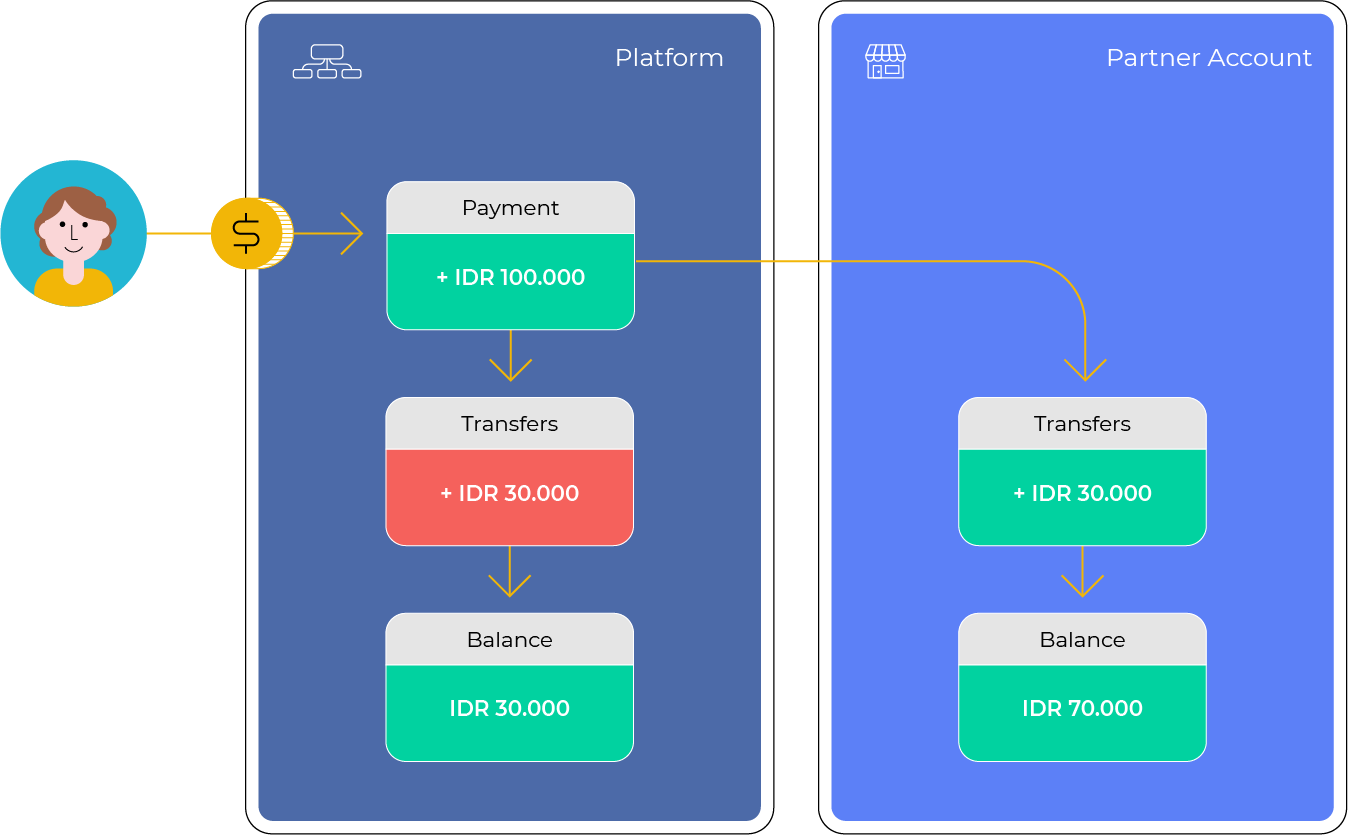 | |
| Routes | The fund will be settled on Partner Account and routed to Platform Account | The fund will be settled on Partner Account and routed to another Partner Account | The fund will be settled on Platform Account and routed to Partner Account |
| Use Case | Charge a commission for each sale of your sellers | For business that needs to take commission from other parties | For business that wants to hold the funds and take commission first before routing it to the partner |
| Name Displayed to the End User | Partner Name | Partner Name | Platform Name |
| Business Model Example | Multi-Branch Business, Payment resellers, Bookkeeping | Food delivery SaaS, Dropshipping / reseller | Online Marketplace |
Let us know if you are interested in using this feature for other use cases.
Charge Platform Fee automatically in 2 steps
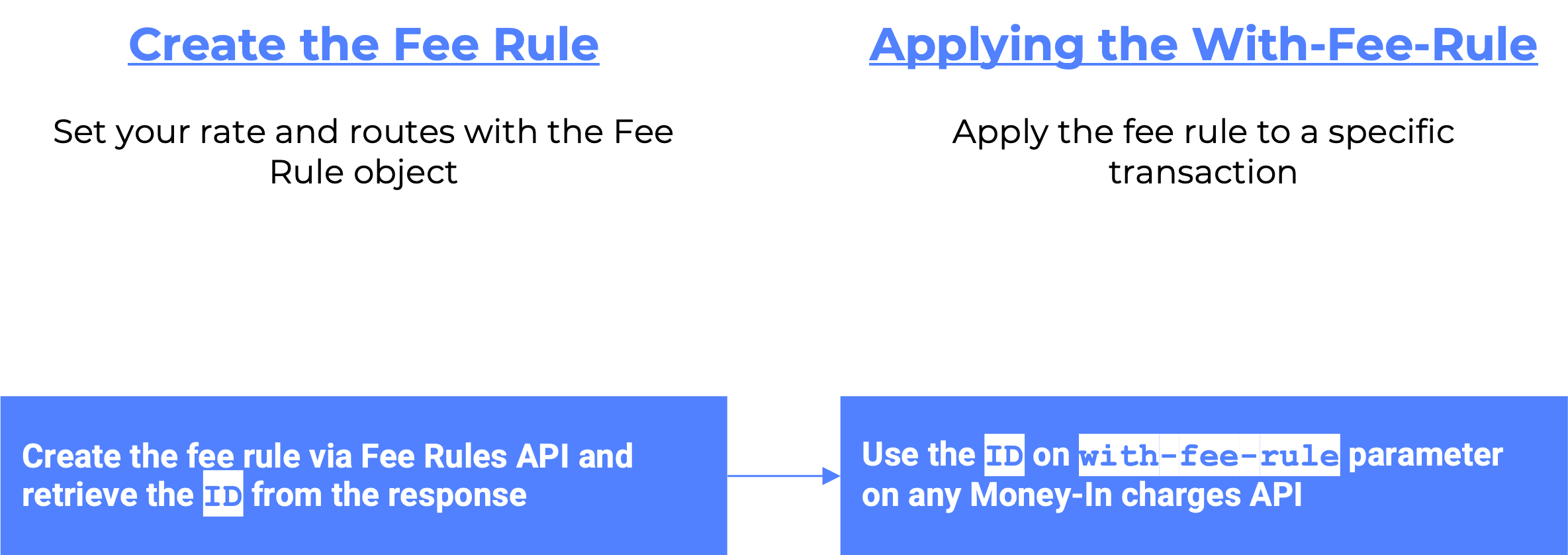
1. Create a Fee Rule via API
Fee Rule is an object that could be created in our system to set a new commission rate on your platform.
Steps to create Fee Rule:
- POST to
https://api.xendit.co/fee_rules- Fee Rule lets you set a
flatorpercentamount from each transaction - You also need to specify currency of
IDRorPHP - Add the destination account where the amount will be routed (if destination account is null, it will default to platform account)
- Xendit does the fee calculation for you
- The Fee Rule
amountshould be less than total transaction amount
- Fee Rule lets you set a
curl --request POST \
--url POST https://api.xendit.co/fee_rules
You can create several fee rules based on your needs (the rate and the destination routes). E.g: as a franchise business you're looking to receive 5000 flat fee for each transaction made in Jakarta stores, and 5% of revenue made by stores in Bali. You can create two fee rules that take 5% IDR percent fee and 5000 IDR flat fee.
2. Create a Transaction (e.g. Invoice, eWallet Payment) via API with the Fee Rule
You can apply a fee rule to a specific transaction. Use with-fee-rule header on the API call when you are creating a transaction on behalf of your partners. The set up of your API request will be depend on how do you want the flow of the money
| for-user-id header | with-fee-rule header | |
|---|---|---|
| Partner to Platform | Partner Business ID | Fee rule with destination to platform |
| Partner to Partner | Partner Business ID | Fee rule with destination to partner |
| Platform to Partner | ❌ | Fee rule with destination to partner |
Steps to create Transaction with Fee Rule:
- POST to
https://api.xendit.co/v2/invoicesusingwith-fee-ruleheader containing fee ID- And also
for-user-idcontaining Business ID (for Partner to Platform and Partner to Partner flows)
- You can find Fee ID on Fee Rule Dashboard
with-fee-rule header is set up on the transaction level, so you can customize the amounts based on your needs. E.g: as an online marketplace, you want to take 10% commission only from apparel purchase transactions. You can apply different fee rule to this transaction type only.
Learn more on our API reference.
Payment channels that can be charged with the Platform Fee feature
info
This feature is currently available for commercial models with the aggregator model and is not supported for the switcher model yet. Learn more about our commercial model.
🇮🇩 Indonesia (ID)
| Payment Method | Availability | Notes |
|---|---|---|
| Invoice API | ✅ | Instant deduction after payment settlement |
| Cards API | ✅ | Instant deduction after payment settlement |
| Virtual Account API | ✅ | Instant deduction after payment settlement |
| eWallet API | ✅ | Instant deduction after payment settlement |
| QR Code API | ✅ | Instant deduction after payment settlement |
| Retail Outlet (OTC) API | ✅ | Instant deduction after payment settlement |
🇵🇭 Philippines (PH)
| Payment Method | Availability | Notes |
|---|---|---|
| Invoice API | ✅ | Instant deduction after payment settlement |
| Cards API | ✅ | Instant deduction after payment settlement |
| eWallet API | ✅ | Instant deduction after payment settlement |
| Retail Outlet (OTC) API | ✅ | Instant deduction after payment settlement |
Monitor and track Fees on your Dashboard
You can also monitor all the charged platform fees and track the fee rules that have been created in your system.
E.g as any platform business, you need to check whether payments are successfully received in the system, and do financial reconciliations on the settled fees - you can have access to our user friendly dashboard, easily track the fees created and also check payment status.
1. Monitor Platform Fees
Check payment status, settlement dates, filter fees and more.

On the Platform Fees tab, you will see the following columns:
Fee ID: This column shows the unique fee rule ID applied on this transaction. This was generated by Xendit system when you first created a fee rule.Reference:A unique reference of your transaction from your server, such as external_id parameter.Date Created: The date in which transaction with applied fee rule was created.Source Account ID: The unique account name and ID of account that is deducted with platform fee.Transaction Amount: The total amount of transaction paid by the end-payer.Total Platform Fee: The total amount of fee or commission taken by the Platform.Date Settled: The date in which the transaction is settled to the Xendit account.Status: The status of the Platform Fee in the system.
| Status | Description | Notes |
|---|---|---|
| Completed | Platform Fee has been settled to your Platform | The fee amount will appear on your balance & transaction tab. |
| Pending | Platform Fee is still pending | There are two possibilities why: 1. the transaction has not settled to Xendit 2. the system is still in the process of transferring the fees to your Platform |
| Failed | Failure in charging the platform fee | This could be due to reasons such as: 1. Partner account has insufficient balance 2. End-payer failed to pay the transaction 3. Payment has expired |
2. Export Fees
You can also export the list of Platform Fees that your account receives and filter through the dates and status of these fees along with the original transaction to help with your reconciliation.
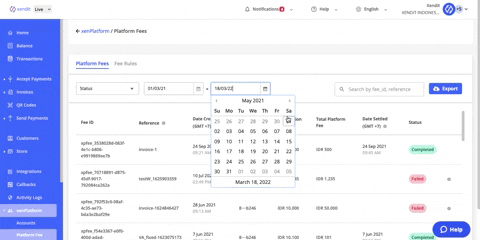
Steps to Export the Fees
- Filter the
dateandstatusaccording to your needs - Click the export button on the Platform Fee dashboard
- Upon clicking the export button, we will send you the reports directly to your email in CSV format.
info
This export feature can handle up to 100,000 rows total. If your data exceeded this number, we will return an error and you will be prompted to filter a smaller range of data set
3. Track Fee Rules created
You can also track the list of created fee rules on the dashboard and filter through the search bar using Fee Rule ID

On the Fee Rules tab, you will see the following columns:
Fee Rule Name: This column shows the name to identify fee rule.Fee Rule ID: This is the ID generated by Xendit when you first created the fee rule via API.Total Platform Fee: This is the specified amount of Platform Fee when you first created fee rule via API. This could be in percentage amount or a flat rate.Date Created: This column shows the date of which you created the fee rule via API.
Learn more you can reach out to us for a free demo for this feature, no commitments.