Steps to Integrate
How to Integrate
- Go to your WordPress dashboard and go to Plugins tab and click on “Add New”.
- Type “WooCommerce - Xendit” on the search bar.
- Install the plugin.
- Go to “Installed Plugins”.
- Activate WooCommerce - Xendit plugin and click on Settings.
- Click on the “Connect to Xendit” button.
- Click on the “Allow” button. Make sure that you’ve already logged on your Xendit dashboard.
- Go back to your WooCommerce settings, click on the link to find your public & secret API key from Xendit dashboard*.
- Copy the public API key & secret API key.
- Permissions for Secret API Key:
- Money in: Write
- Money out: None
- xenPlatform: None
- xenShield: None
- Paste it in your WooCommerce settings.
- Click “Save Changes”.
Note:
- You need admin/developer access on your Xendit account to connect with Xendit using the Connect button (step 6).
- If you fail connecting with Xendit (step 6-7), please proceed to integrate with API key instead (step 8).
- To process real transactions, please untick “Enable Test Environment”.
- Go to your Xendit dashboard, in Live mode, and copy the “Public API Key” & "Secret API Key". Paste it on “Xendit Public API Key [Live Mode]” & "Xendit Secret API Key [Live Mode]" field in WooCommerce.
- To process test transactions, please tick “Enable Test Environment”.
- Go to your Xendit dashboard, in Test mode, and copy the “Public API Key” & "Secret API Key". Paste it on “Xendit Public API Key [Test Mode]” & "Xendit Secret API Key [Test Mode]" field in WooCommerce.
- You don't have to set up your callback URL in Xendit dashboard. Our WooCommerce plugin has already handled it for you.
How to Disconnect
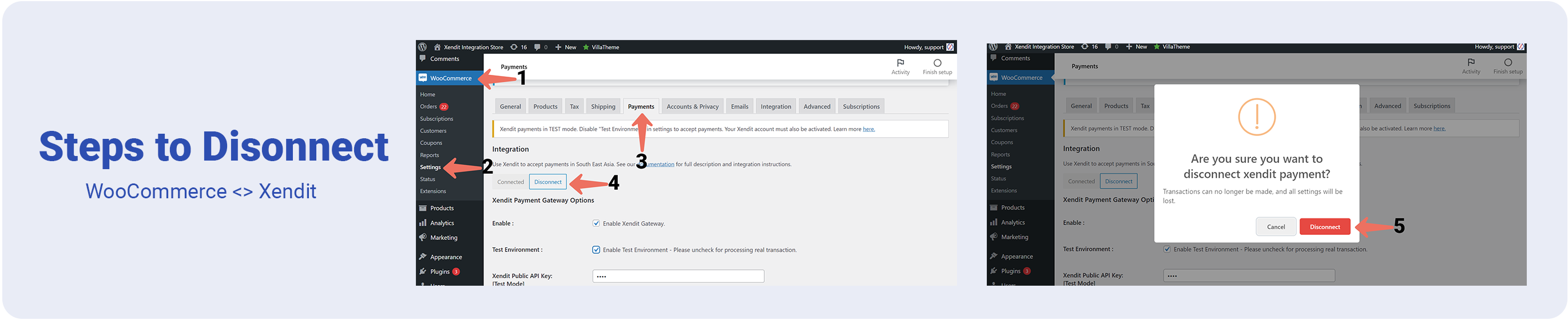
- Go to your WooCommerce dashboard and click on “WooCommerce”.
- Click on “Settings”.
- Click on “Payments”.
- Click the “Disconnect” button.
- Click on the “Disconnect” button if you wish to disconnect with Xendit.
Note:
- Disconnecting WooCommerce and Xendit can only be done by Administrator and Shop Manager.
Optional: Firewall Whitelisting
If you happen to use firewall, there's an optional step, which is to whitelist Xendit Callback URLs in order to avoid unreceived callback:
- WooCommerce:
<merchant_site>/?wc-api=wc_xendit_callback&xendit_mode=xendit_invoice_callback - WooCommerce CC:
<merchant_site>/?wc-api=wc_xendit_callback&xendit_mode=xendit_cc_callback
You can input these URLs when creating firewall rules. Example below is the display if you're using Cloudflare:

Was this page helpful?