Sirclo Payment Flow
Xendit as a Payment Gateway supports these payment methods on Sirclo:
Bank transfer through Virtual Account which supports:
- Bank transfer BNI
- Bank transfer BRI
- Bank transfer Mandiri
- Bank transfer Permata
- Bank transfer BCA
Credit Card
- Mastercard
- VISA
- JCB
Ewallets
- OVO
Payment Flow on Bank Transfer BNI
Enable Bank Transfer BNI payment method:
- Go to Sirclo admin dashboard, Configuration -> Settings -> Payment Settings
- Go to Xendit section
- Check the Enable Bank Transfer BNI checkbox and save.

- After it is enabled, your customer will see Bank Transfer BNI payment method in the checkout page before placing his order.

- When the Checkout button is clicked, customer will be redirected to XenInvoice page where they will be able to select method of transfer and there will be instructions on how to proceed.

- Once the payment has been completed, the customer will be redirected to the purchase confirmation page.

Payment Flow on Bank Transfer BRI
Enable Bank Transfer BRI payment method:
- Go to Sirclo admin dashboard, Configuration -> Settings -> Payment Settings
- Go to Xendit section
- Check the Enable Bank Transfer BRI checkbox and save.

- After it is enabled, your customer will see Bank Transfer BRI payment method in the checkout page before placing his order.

- When the Checkout button is clicked, customer will be redirected to XenInvoice page where they will be able to select method of transfer and there will be instructions on how to proceed.

- Once the payment has been completed, the customer will be redirected to the purchase confirmation page.

Payment Flow on Bank Transfer Mandiri
Enable Bank Transfer Mandiri payment method:
- Go to Sirclo admin dashboard, Configuration -> Settings -> Payment Settings
- Go to Xendit section
- Check the Enable Bank Transfer Mandiri checkbox and save.

- After it is enabled, your customer will see Bank Transfer Mandiri payment method in the checkout page before placing his order.

- When the Checkout button is clicked, customer will be redirected to XenInvoice page where they will be able to select method of transfer and there will be instructions on how to proceed.

- Once the payment has been completed, the customer will be redirected to the purchase confirmation page.

Payment Flow on Bank Transfer Permata
Enable Bank Transfer Permata payment method:
- Go to Sirclo admin dashboard, Configuration -> Settings -> Payment Settings
- Go to Xendit section
- Check the Enable Bank Transfer Permata checkbox and save.

- After it is enabled, your customer will see Bank Transfer Permata payment method in the checkout page before placing his order.

- When the Purchase button is clicked, customer will be redirected to XenInvoice page where they will be able to select method of transfer and there will be instructions on how to proceed.

- Once the payment has been completed, the customer will be redirected to the purchase confirmation page.

Payment Flow on Bank Transfer BCA
Enable Bank Transfer BCA payment method:
- Go to Sirclo admin dashboard, Configuration -> Settings -> Payment Settings
- Go to Xendit section
- Check the Enable Bank Transfer BCA checkbox and save.

- After it is enabled, your customer will see the Bank Transfer BCA payment method in the checkout page before placing his order.

- When the Checkout button is clicked, customer will be redirected to XenInvoice page where they will be able to select method of transfer and there will be instructions on how to proceed.

- Once the payment has been completed, the customer will be redirected to the purchase confirmation page.

Payment Flow on Credit Card
Enable Credit Card payment method:
- Go to Sirclo admin dashboard, Configuration -> Settings -> Payment Settings
- Go to Xendit section
- Check the Enable Credit Card checkbox and save.

- After it is enabled, your customer will see Credit Card payment method in the checkout page before placing his order.
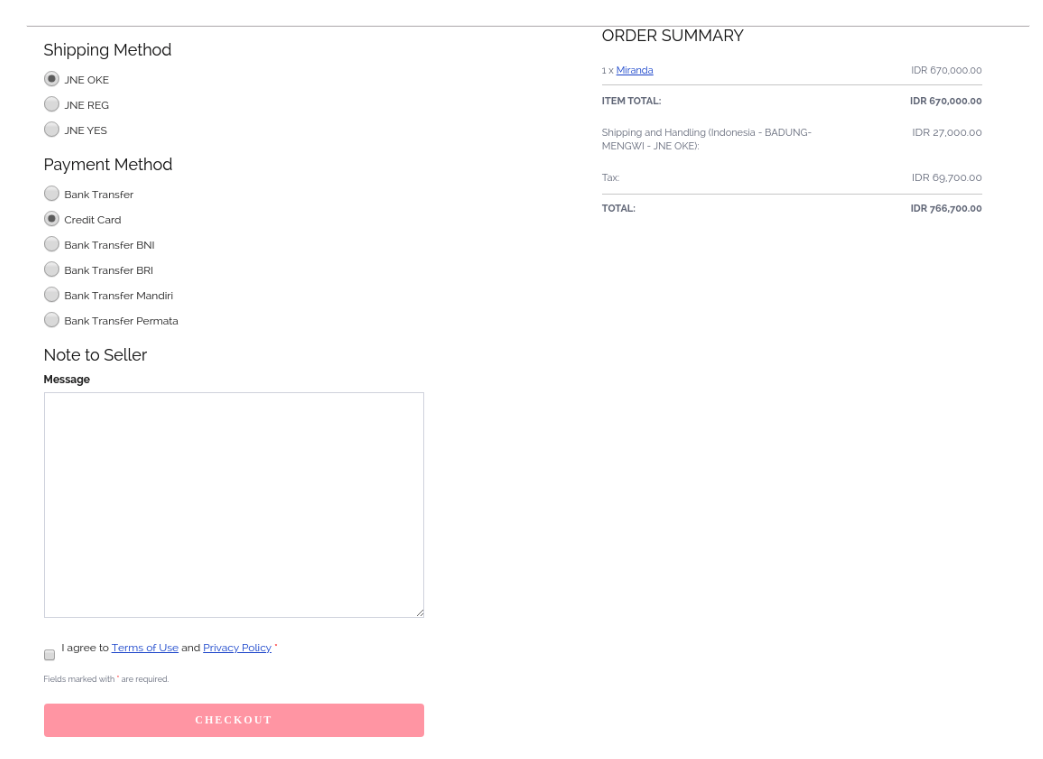
- When the Checkout button is clicked, customer will be redirected to XenInvoice page where they will be able to input their credit card details securely and pay their order.

- Once the payment has been completed, the customer will be redirected to the purchase confirmation page.

Payment Flow on OVO
- Go to Sirclo admin dashboard, Configuration -> Settings -> Payment Settings
- Go to Xendit section
- Check the Enable OVO checkbox and save.

- After it is enabled, your customer will see the OVO payment method in the checkout page before placing his order.

- When the Checkout button is clicked, customer will be redirected to XenInvoice page where they will be able to select method of transfer and there will be instructions on how to proceed.

- Once the payment has been completed, the customer will be redirected to the purchase confirmation page.

Was this page helpful?